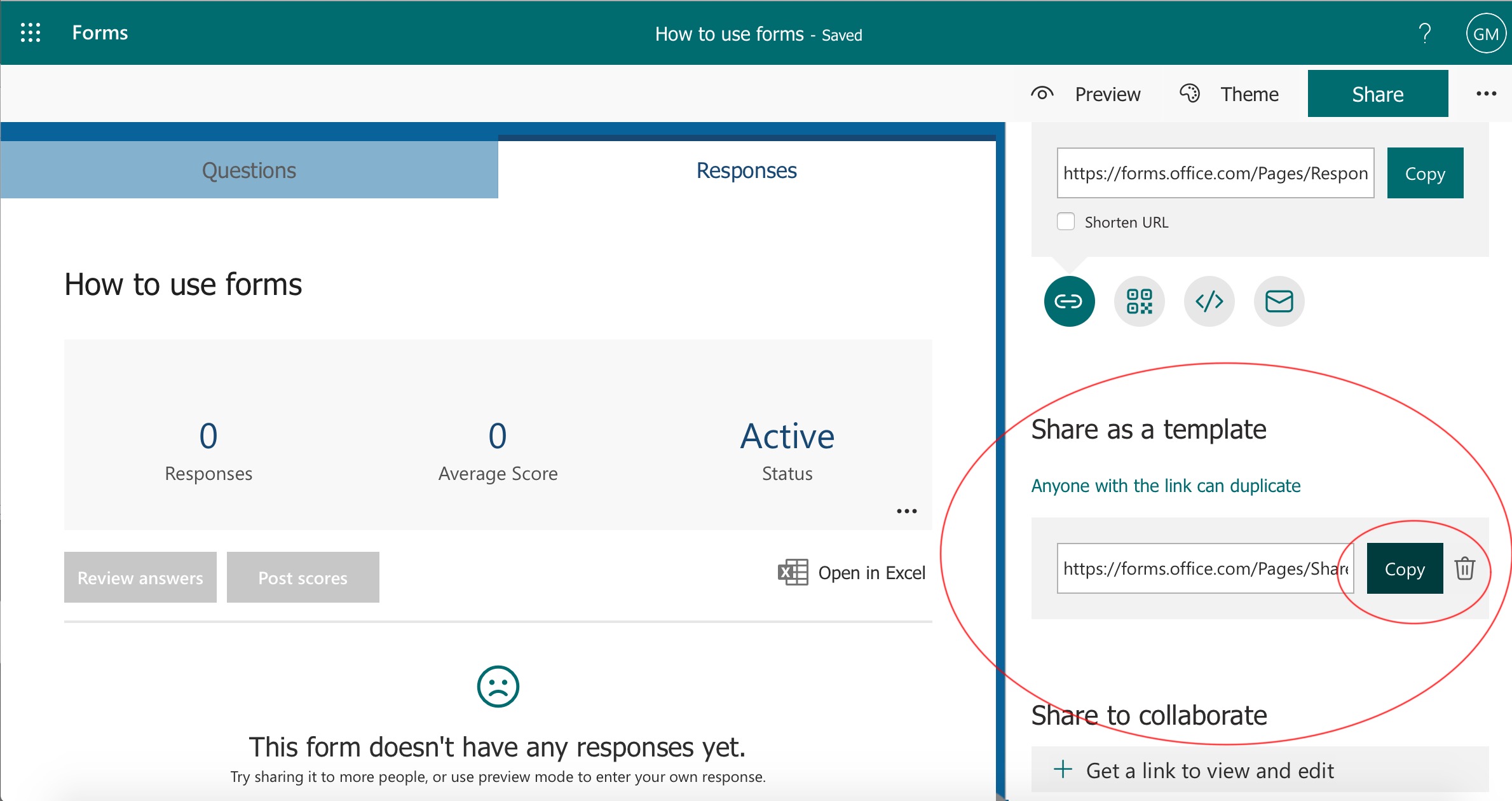Login to office 365 using a browser. I use safari or chrome.
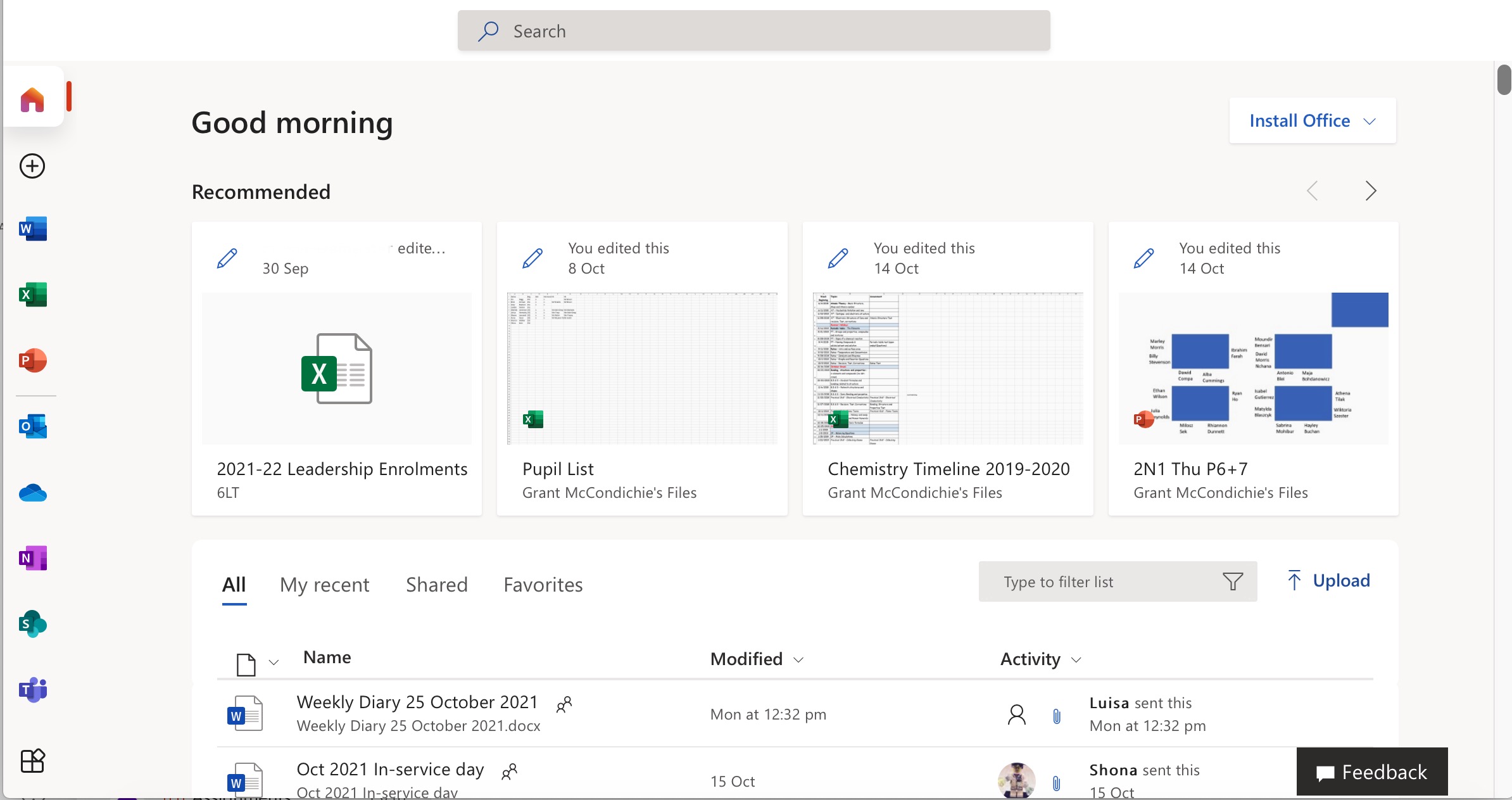
Scroll down the menu on the left-hand side of the screen and select the forms icon.
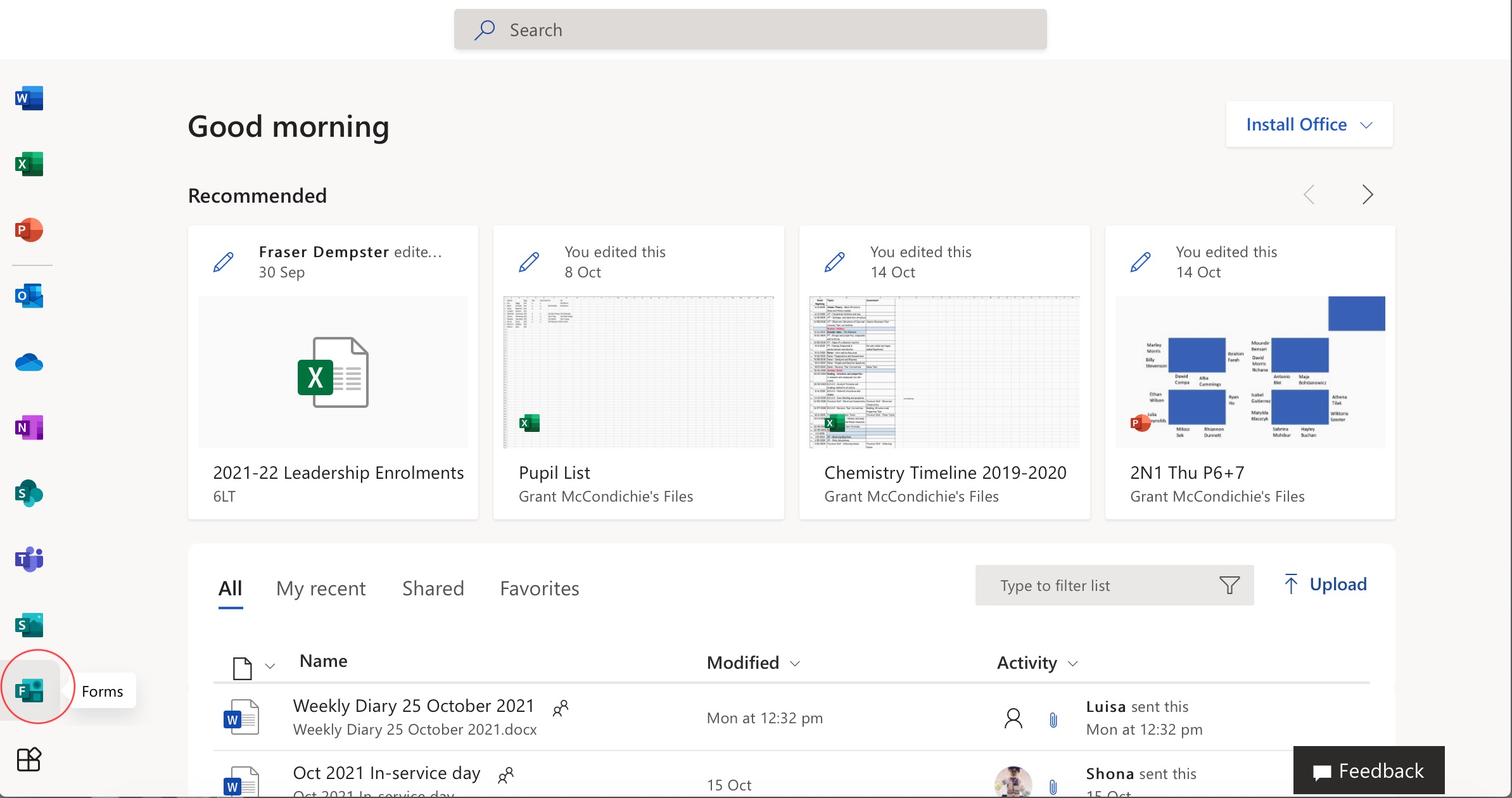
Select the 'New Quiz' button.
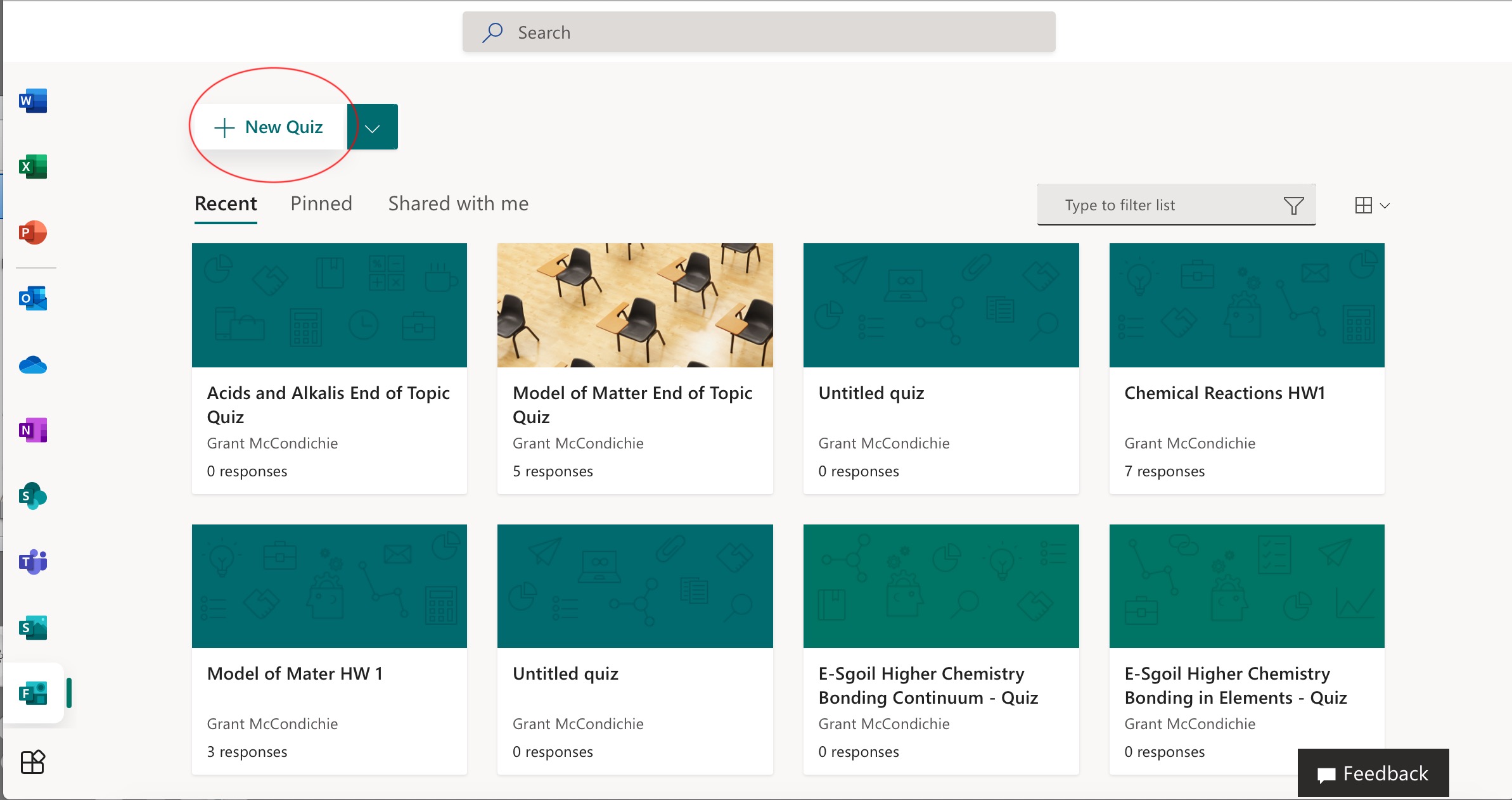
Give your quiz a title and description.
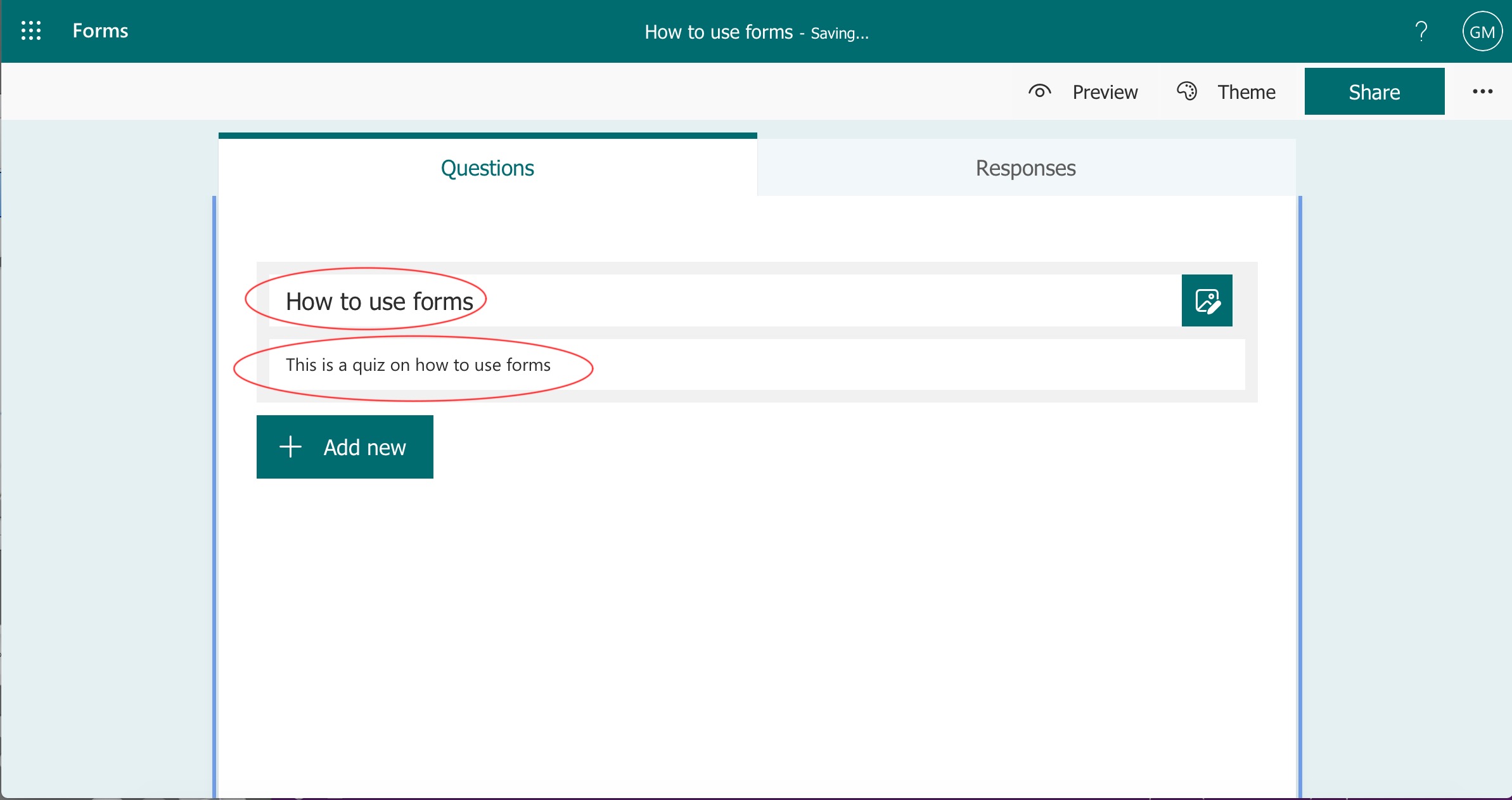
Click on 'Theme' to give your quiz a theme.
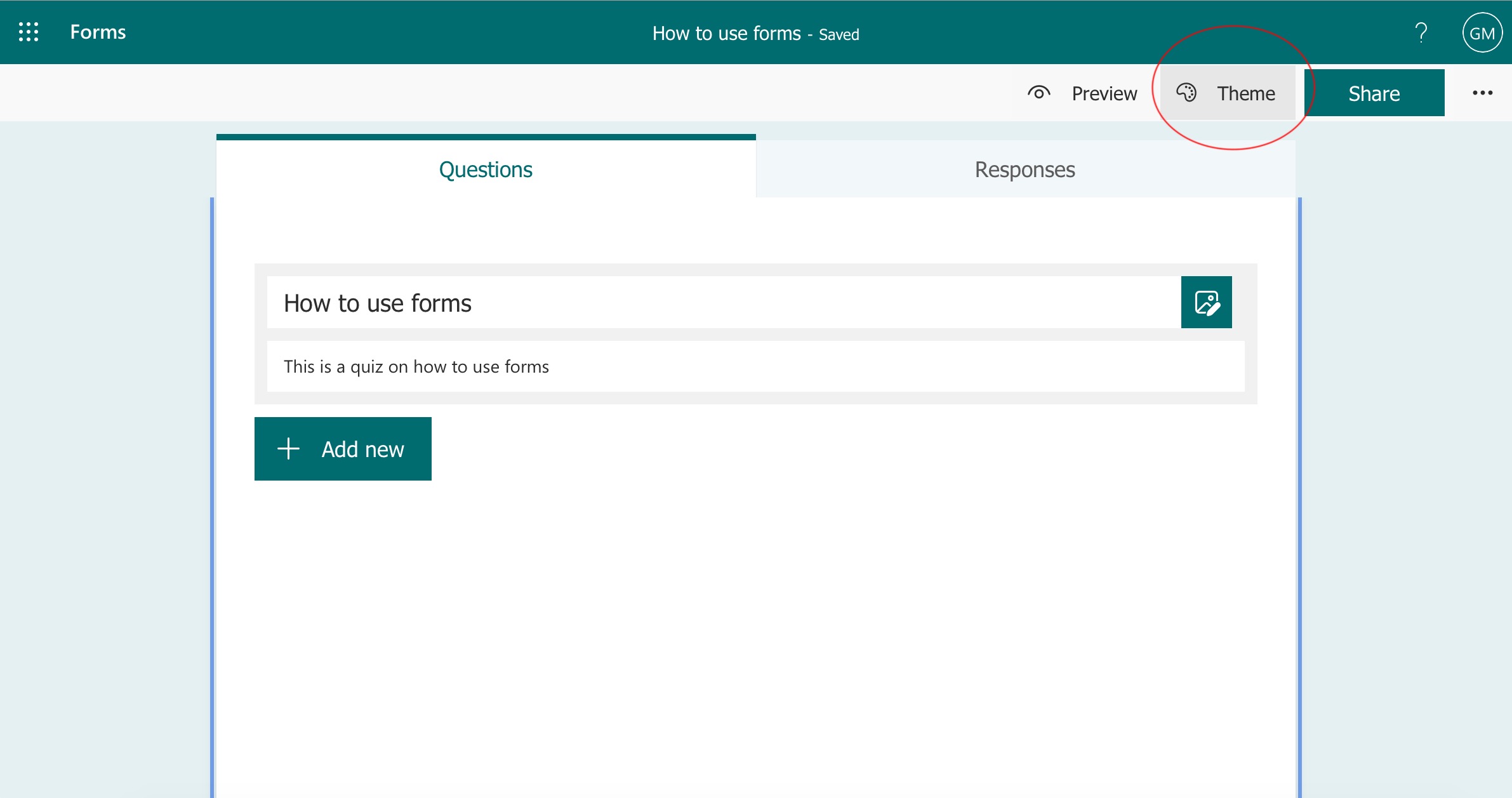
Select 'Add New' to add your first question.
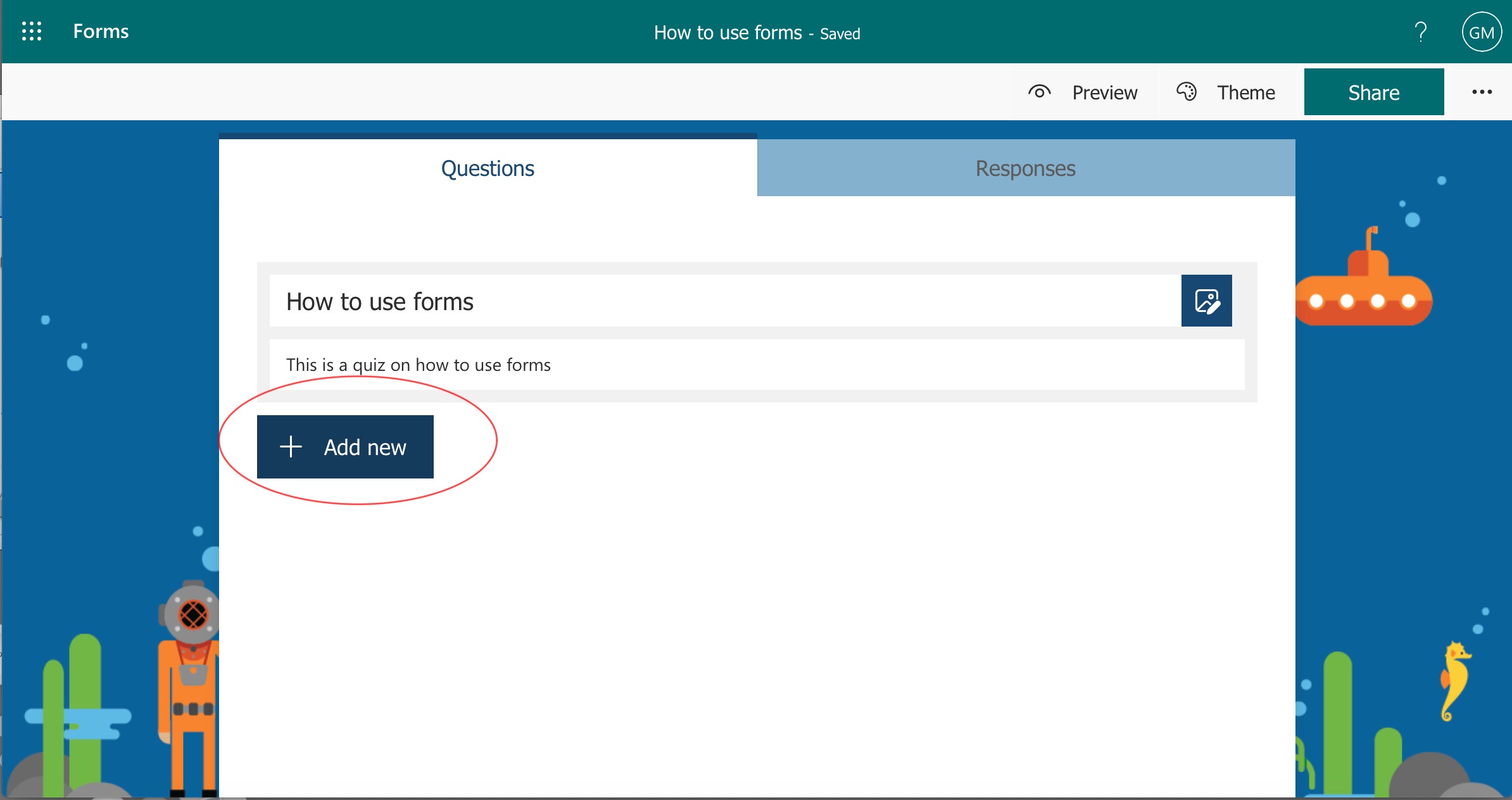
Select 'choice' to add a multiple-choice question. This is the type of question I use the most.
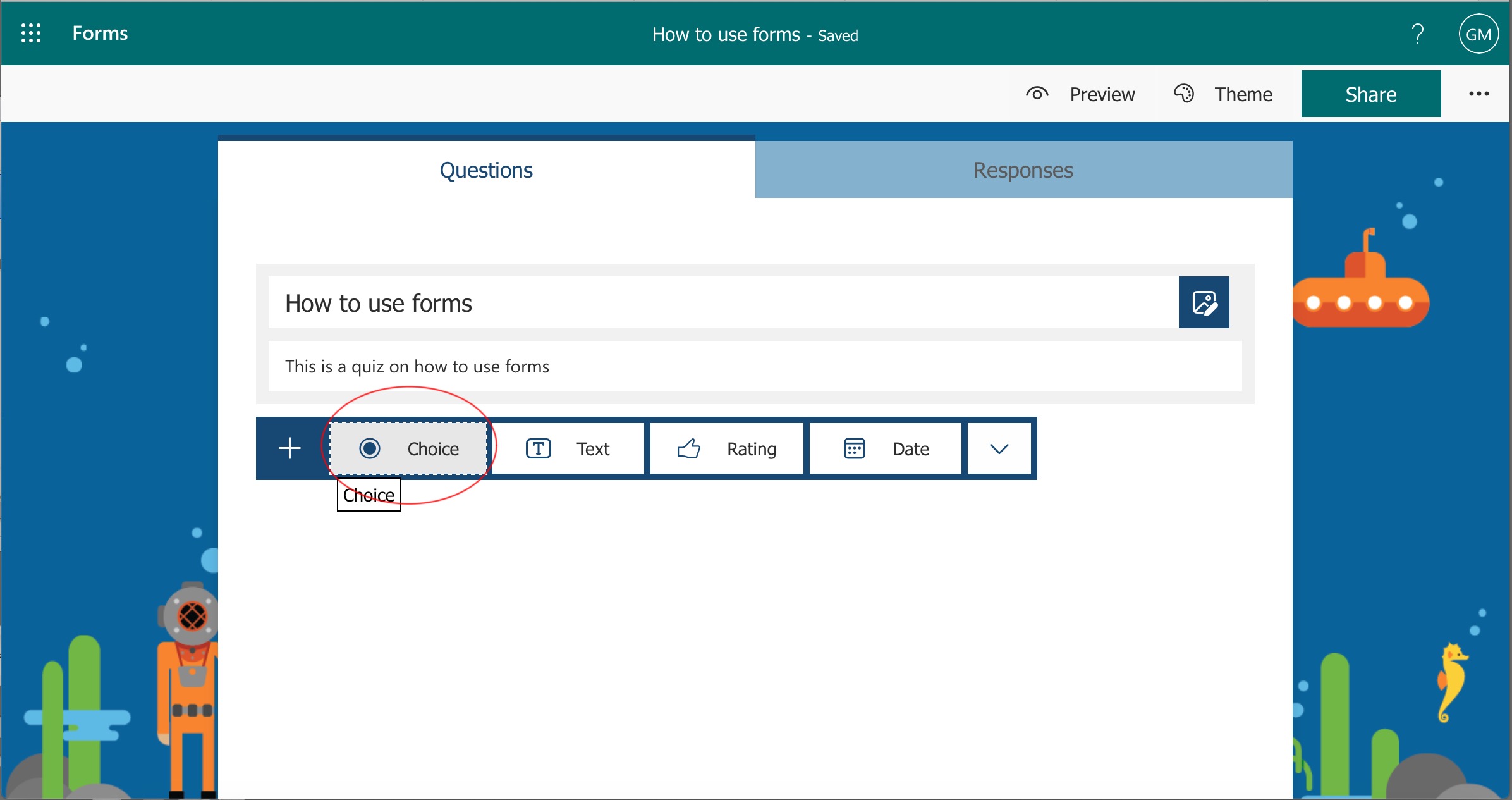
Add a question and answers. Remember to select the correct answer and give your question some points.
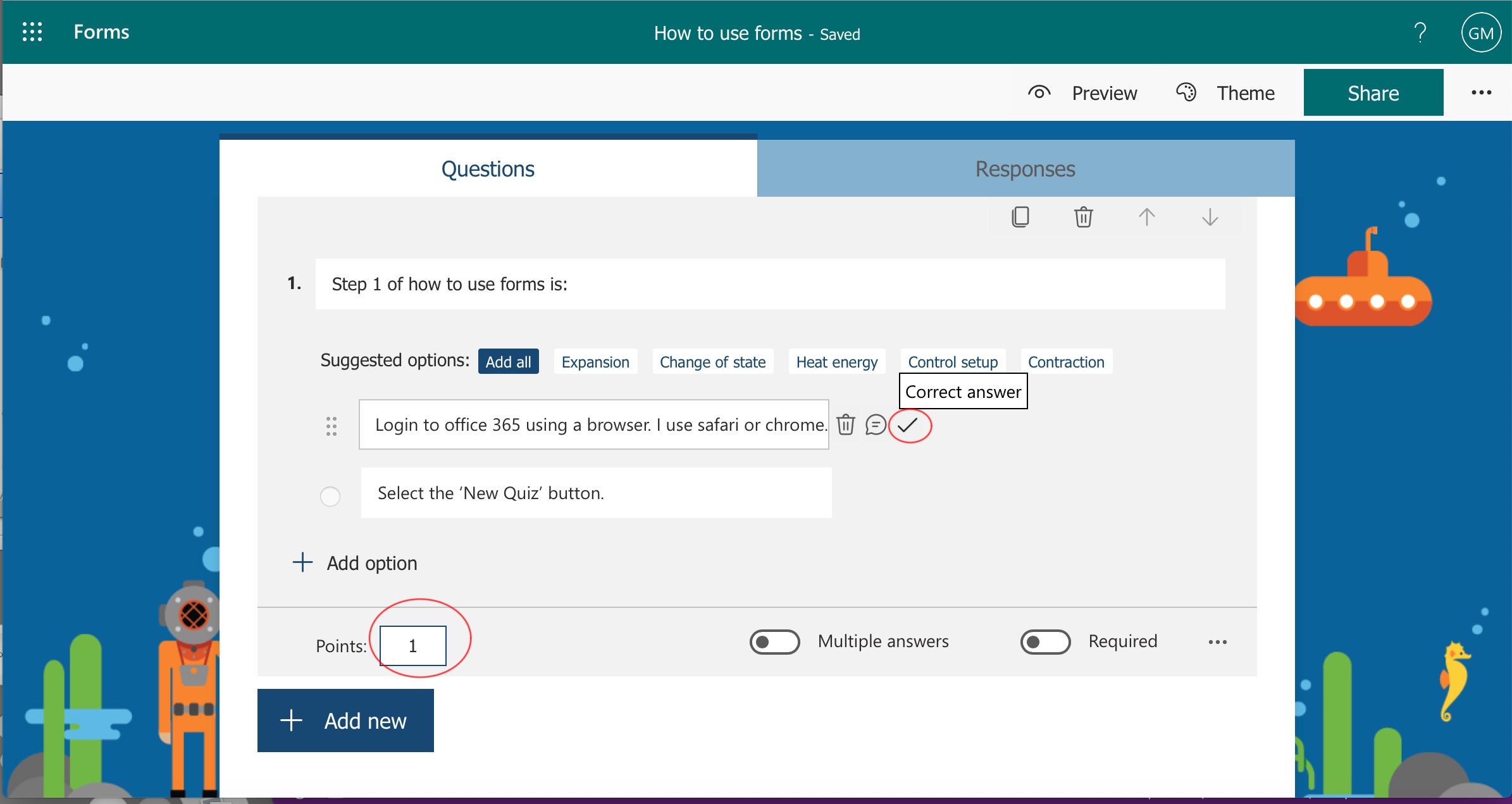
Select 'Add new' again. This time I will select 'Text' to add a question that has a definitive answer(s).
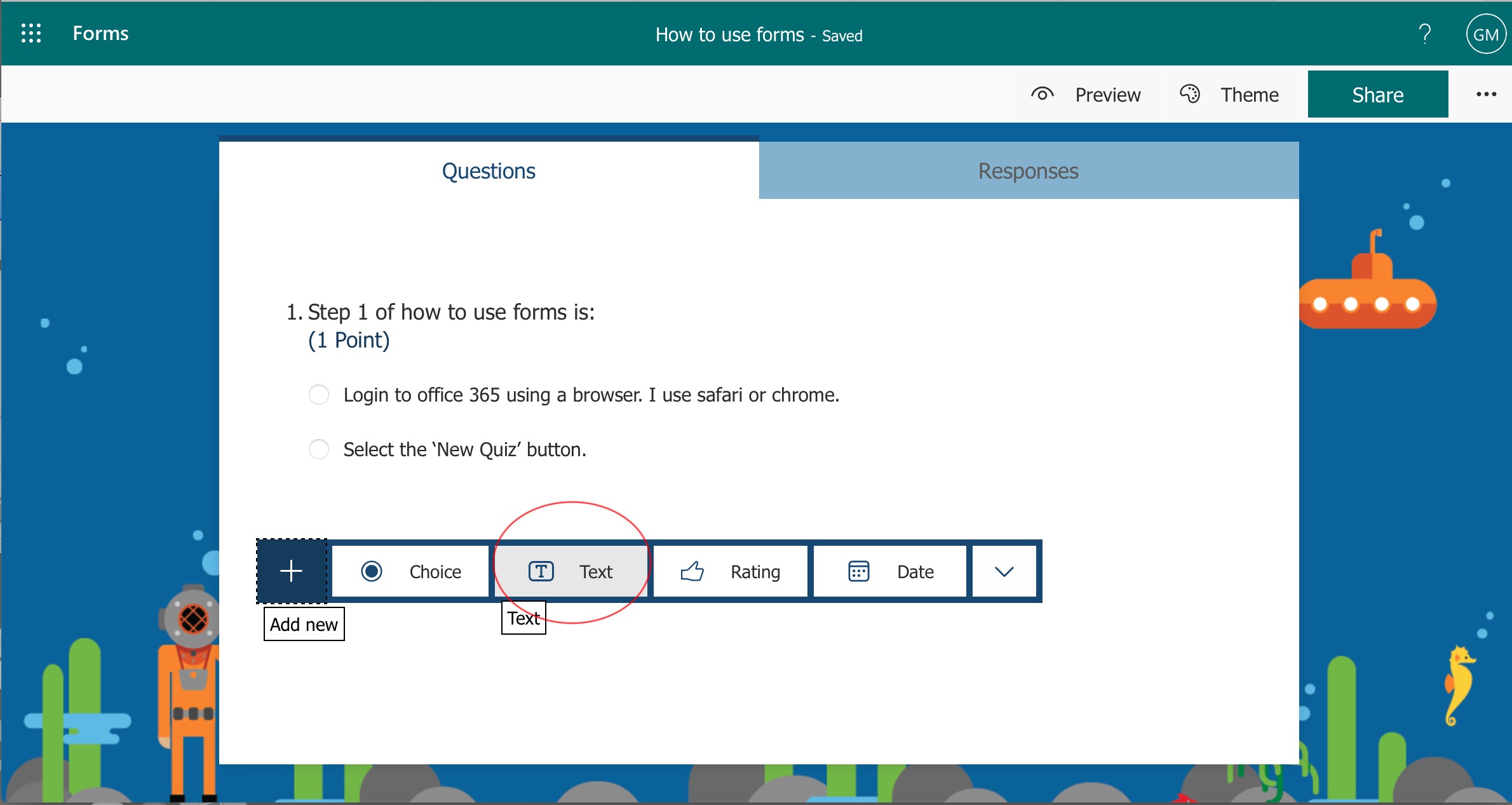
Add a questions and type in the acceptable responses.
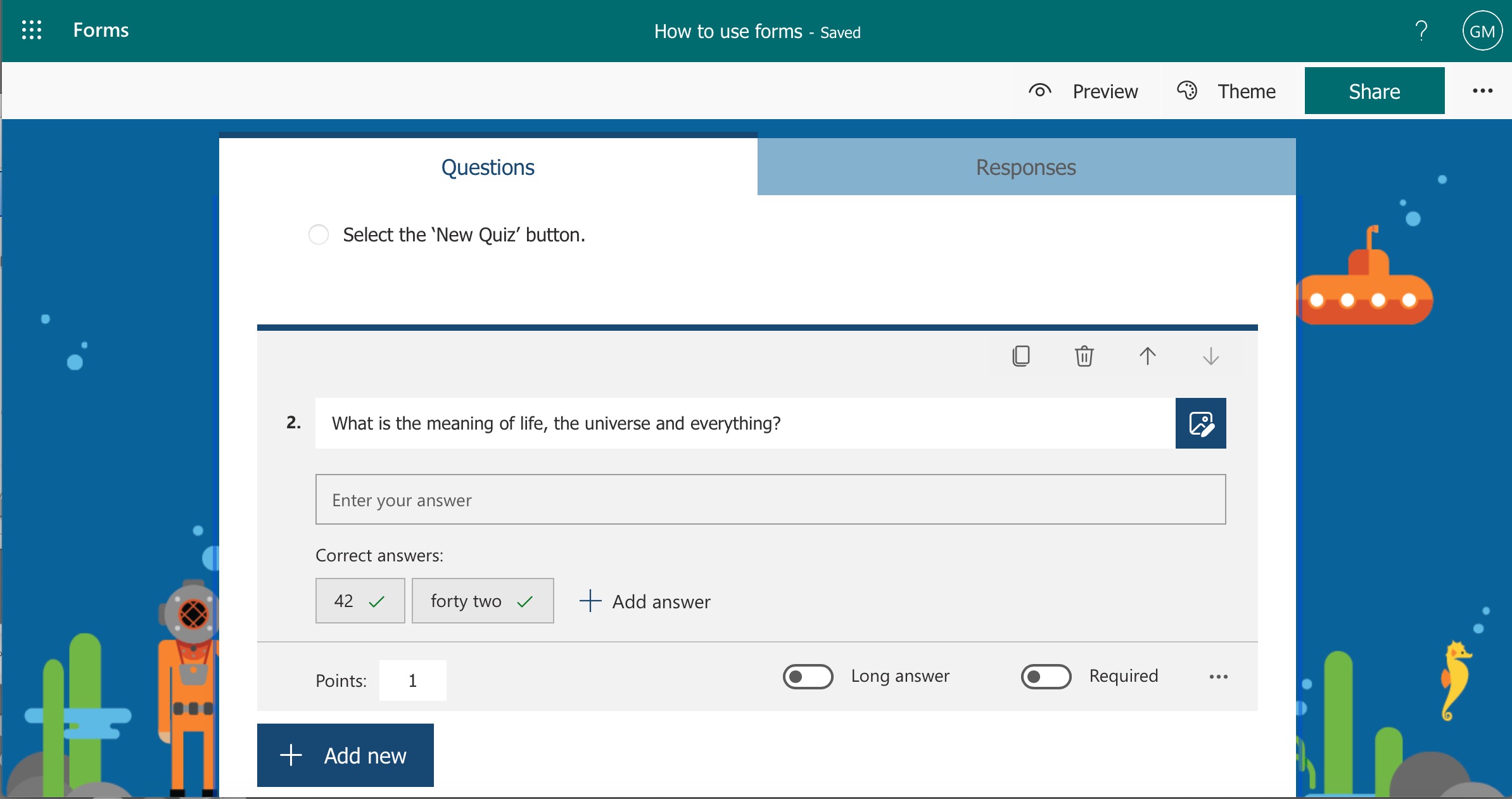
When you are finished click 'Share'.
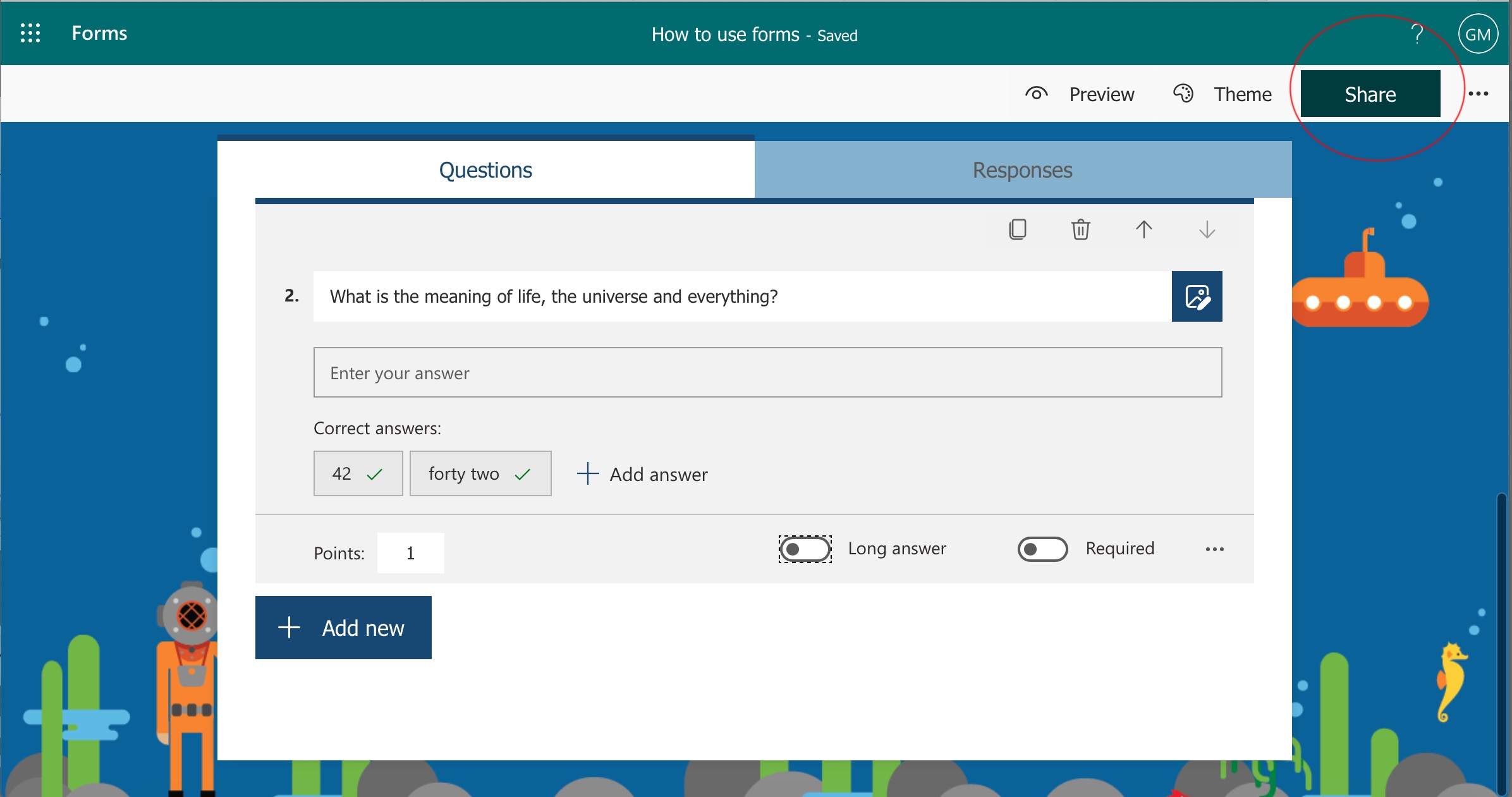
Then select copy to copy the link to your form.
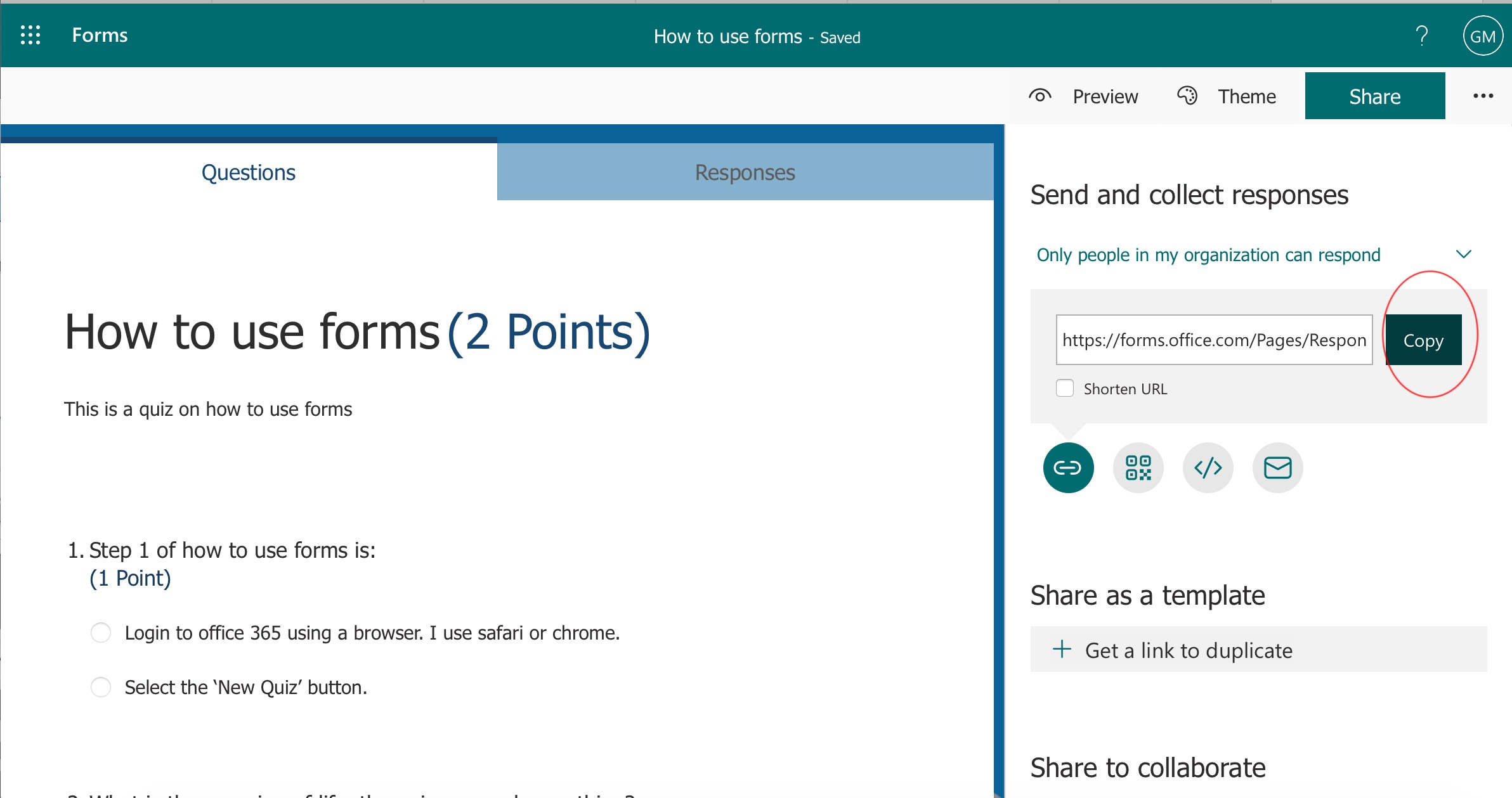
The link can then be pasted to a Team for your students to complete.
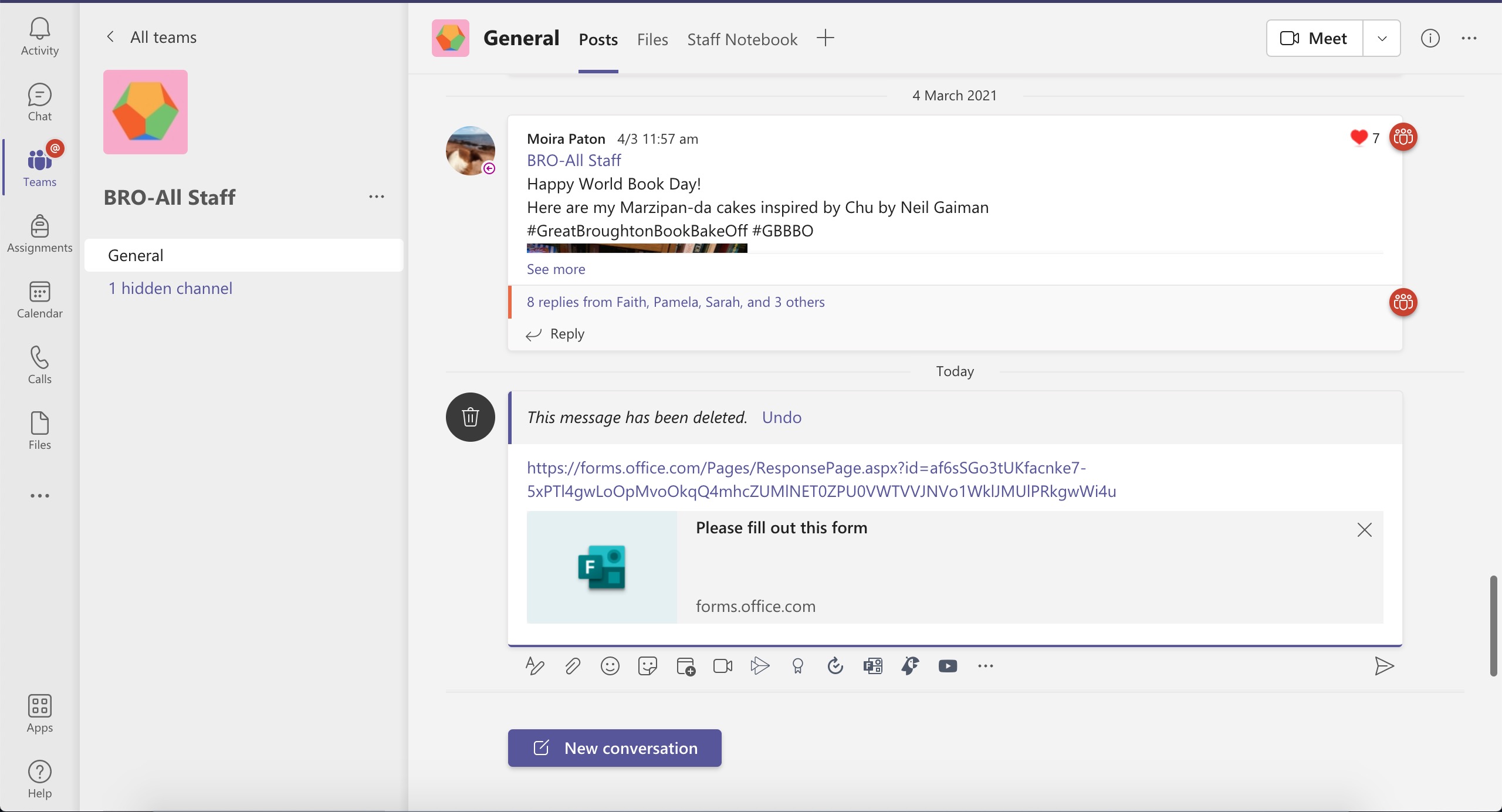
You can check the results by clicking on 'responses'.
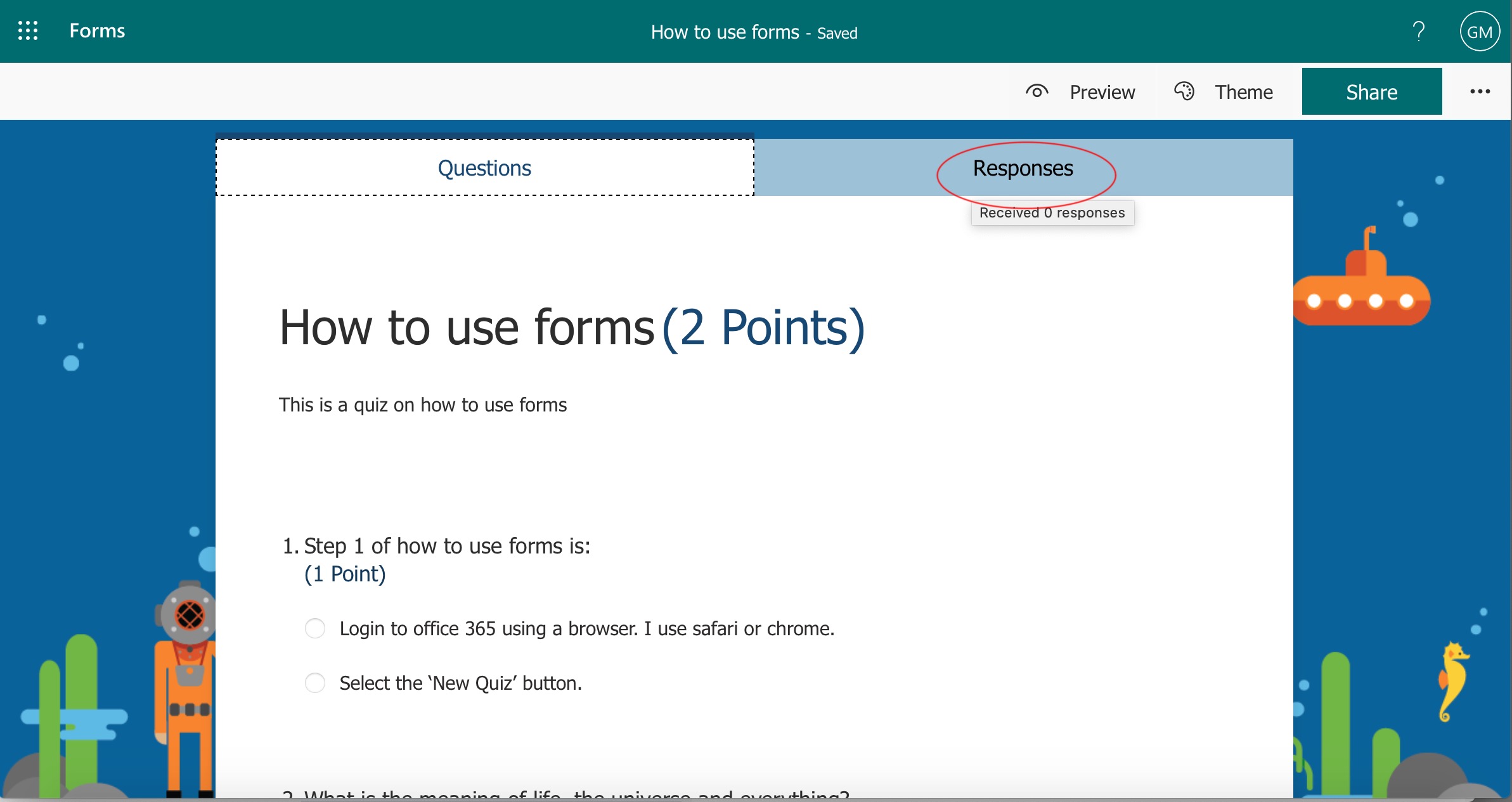
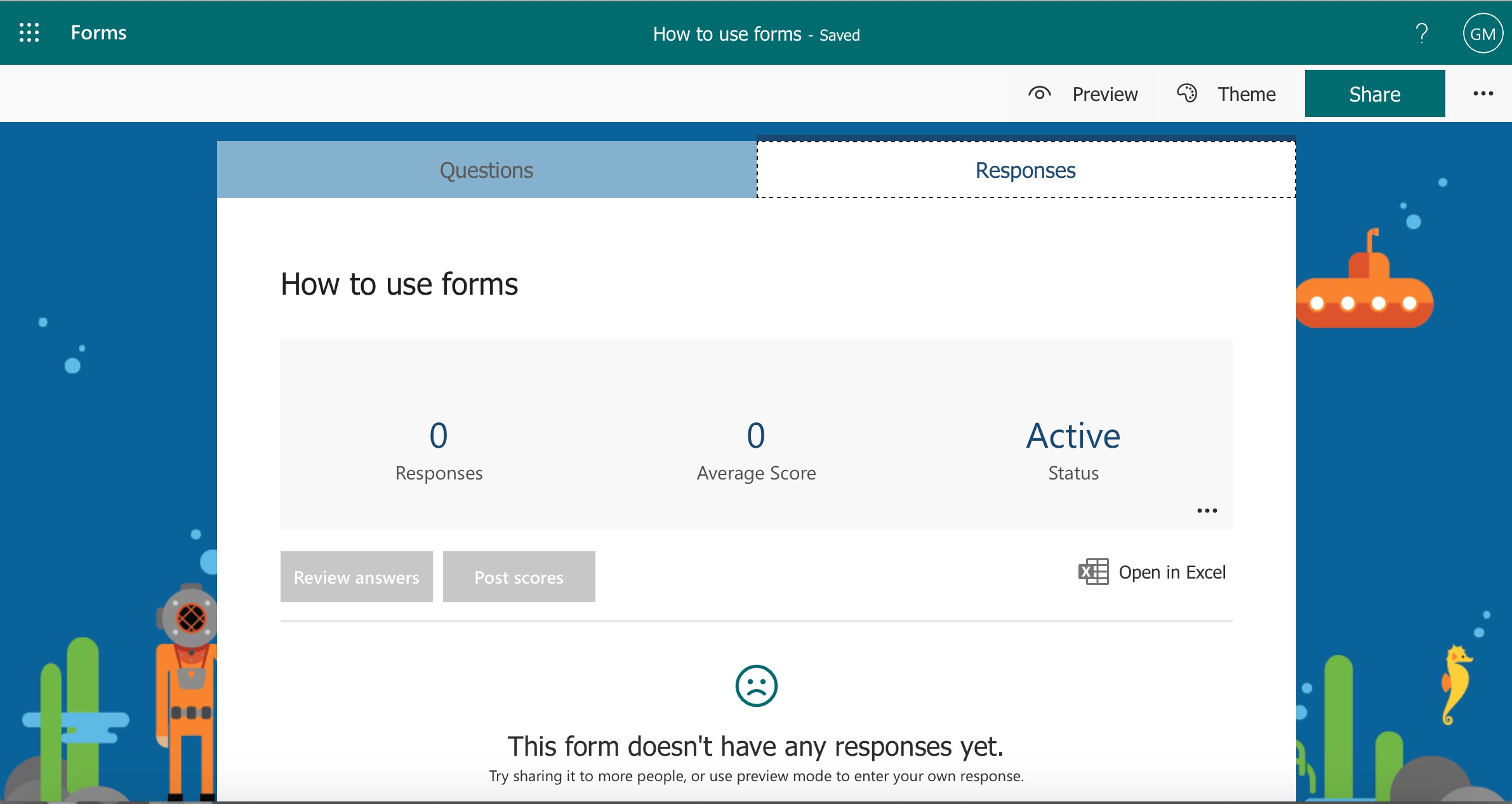
If you click on 'copy' under the 'Share as Template' heading you can share your quiz for others to use as their own.